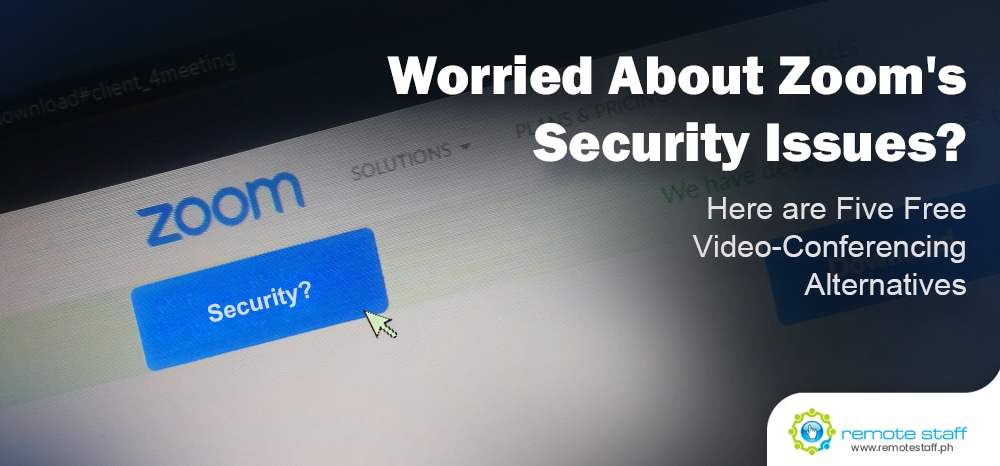There’s this article that referred to the mandatory coronavirus quarantine as the world’s largest work-from-home experiment. If that’s so, then Zoom is arguably one of its biggest beneficiaries.
Overnight, the videoconferencing platform became THE place to be. With millions forced to stay home, Zoom has emerged as the go-to service not just for teleconferences and online classes, but also for virtual happy hour sessions, church services, and extended family powwows.
Heck, Zoom’s even achieved meme status. In terms of 2020 Internet culture, that’s a huge deal.
Apparently, however, the application’s meteoric rise isn’t without a dark side. With widespread use came widespread scrutiny, and boy, did that uncover quite a handful of security concerns. There were incidents of Windows passwords stolen, MAC backdoor access for malware, iOS profile sharing, email address/profile photo leaks, and sharing of personal data with advertisers.
To date, the majority of these issues have been fixed, but there are still a couple of them up in the air. There is also still no update on the app’s lack of support for end-to-end encryption.
Granted, there is a safe way to set up secure online business meetings on Zoom, but if you’re still wary, you can try any of the following free alternatives instead:
1. Cisco Webex Meetings.

There are various paid plans for Cisco’s teleconferencing app, but the free version should suit most MSME’s. It includes 1 GB of cloud storage, unlimited meetings with unlimited run times for up to 100 participants at a time, and the option to make mp4 recordings of each one.
Security-wise, it offers TLS 1.2 and AES 256-bit encryption and of course, Cisco’s networking know-how.
Sign up for Cisco Webex Meetings here.
2. Facebook Messenger.
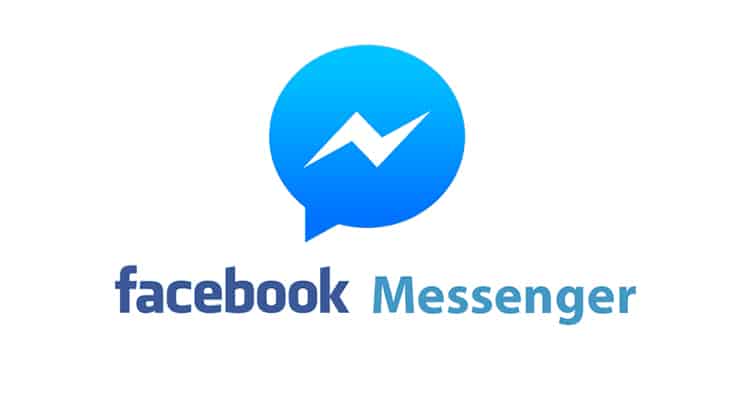
This app has been around for years, but its desktop version has only just recently become available for both Windows and MAC. The new version also comes with a host of new features.
These include easier switching between apps and websites simultaneously used with the Messenger app, no time limits on video calls, and of course, much bigger real screen real estate. It’s also worth noting that the desktop version retains the mobile versions functions. Think dark mode and support for audio clip recordings and GIF’s, among other things.
Unfortunately, the app imposes a maximum of eight persons per video call. Still, it’s a great alternative for hanging out with friends online or teleconferencing with a handful of your key people.
Get the Windows version here and the macOS version here.
3. FreeConference.
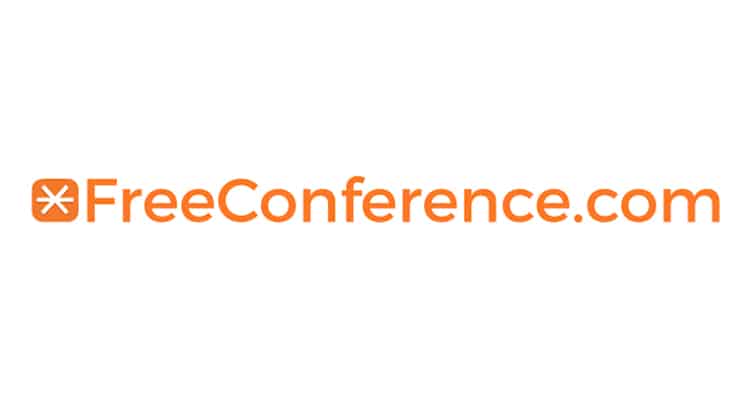
If you’ve got less technologically-savvy people onboard, FreeConference can be a viable option. For one, using it doesn’t require installing any software. Participants can simply use their web browsers to participate in any video conferencing session.
It also enables international dial-in for conference calls, which makes it great for distributed teams. There are options for recording these too, as well as for setting up recurring meetings.
The only downside is that like the Messenger app, it has a rather small cap for participants. A maximum of five can participate in a conference at any given time, and if you want access to video recording and transcriptions, you’ll need to shell out for the paid version.
Sign up for a FreeConference account here.
4. Skype.

Okay, so Skype isn’t new, per se, but they did introduce a new type of video call where you won’t need an account to join in. The “Meet Now” feature is a “hassle-free way to connect” since participants can simply head over to a web page and connect to a meeting with just a few clicks.
You can also use this feature to invite anyone you wish, and they’ll be able to join in just as easily.
Find out more about the “Meet Now” feature here.
5. U Meeting.
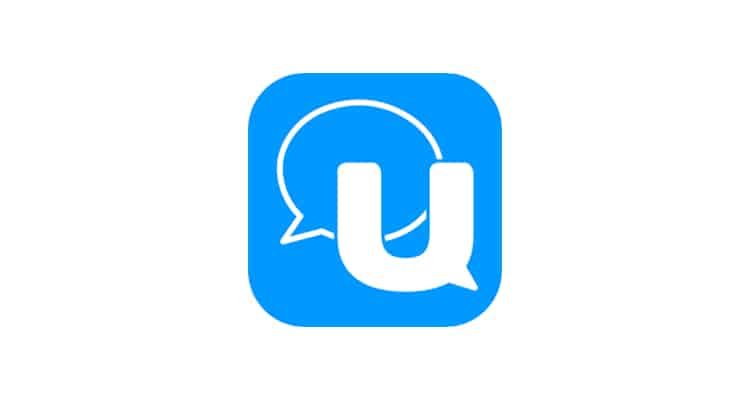
U Meeting is Cyberlink’s video conferencing solution. The Taiwanese multimedia software company has four pricing plans available for it, but the “Basic” version is free.
It’s entirely web-based, so you won’t need to download additional software to use it. Up to 25 participants can join the meeting for a maximum of 30 minutes per session. The app’s free version doesn’t offer video recording or dialing into meetings, but it does have a rather curious feature called “PerfectCam.” It’s akin to an Instagram filter, applying computer-generated makeup to the participants’ faces for a “professional look.”
Get U Meeting here.
That said, no application is ever 100% secure. Thus, it always helps to take certain precautions. First, always use a firewall when hooking up your video conferencing equipment to the Internet. Second, never enable your software to automatically answer incoming video calls. These prevent remote intruders from obtaining easy access.
Lastly, always inform all participants and ask for their permission if you need to record a video conference. Apart from being a security precaution, it’s also just basic courtesy, which is something we shouldn’t lose sight of as we adapt to a new normal.