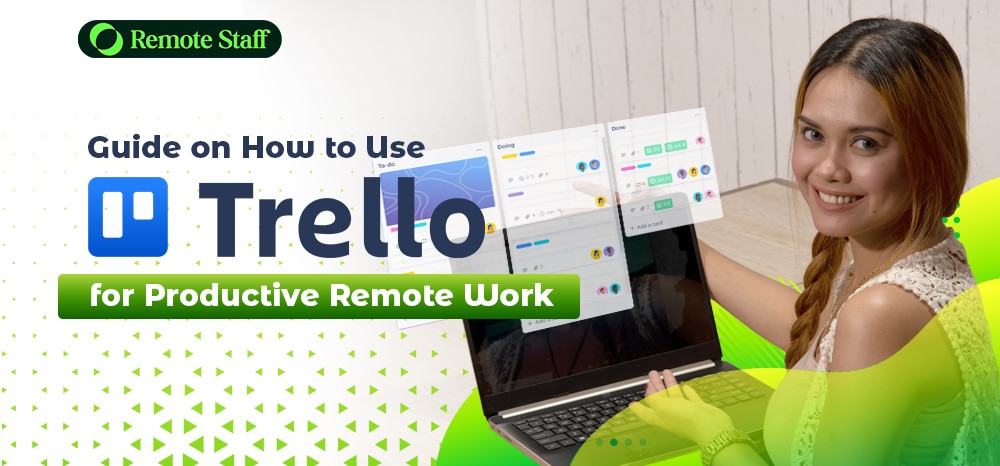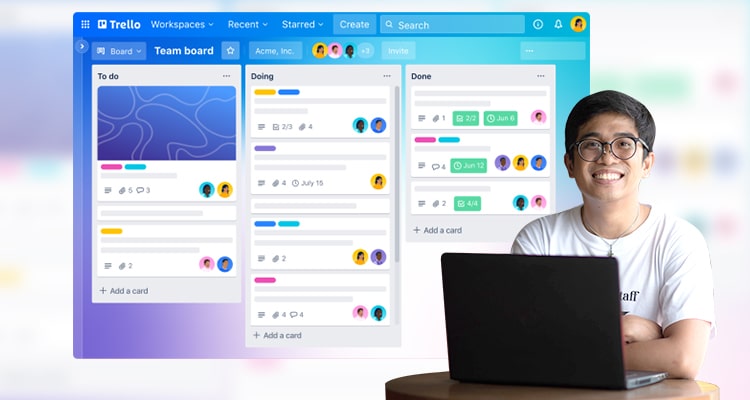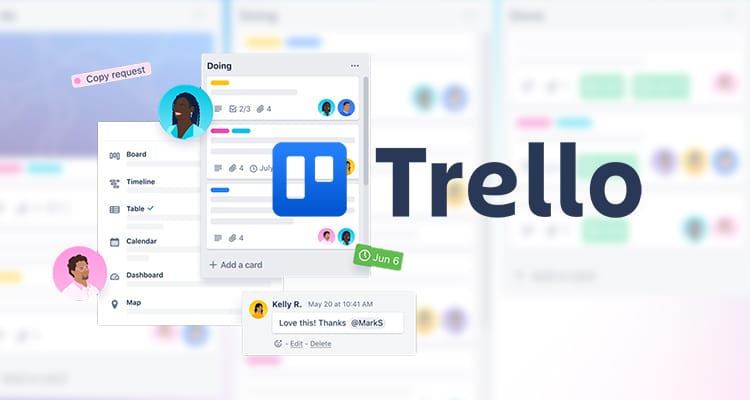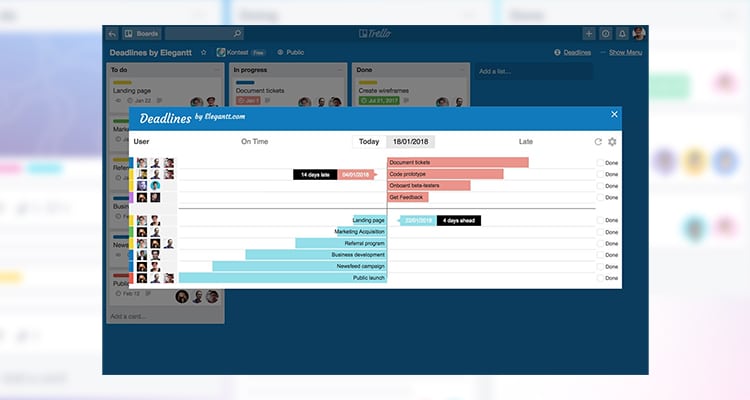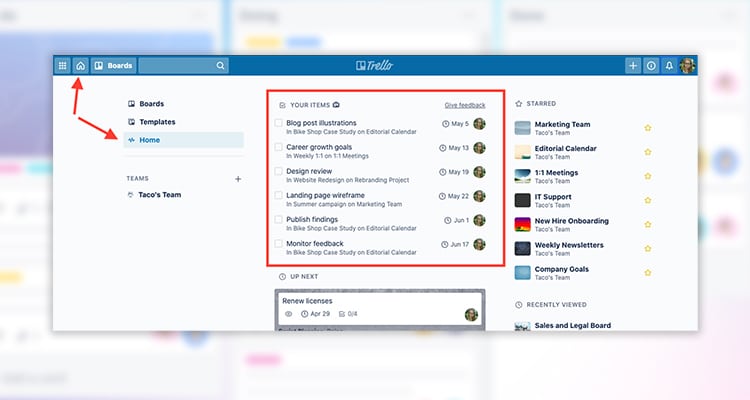Ever wondered how teams manage to collaborate effectively when working remotely? How do they manage their team’s tasks and goals accordingly?
Well, most use project management tools to track their team’s progress. And Trello is a popular tool for this purpose.
Trello adopts the Kanban system, where the whole team can visualize the flow of the tasks. Here, you can see the whole project, work-in-progress tasks, and what needs to be done further.
Quite useful, right? And mastering Trello can be a great help if you are already using it in your online job.
Curious about how to use it? Here’s a guide on how to maximize the use of Trello for productive remote work.
Understanding Trello Boards, Lists, and Cards
When you use Trello, you need to understand three elements — Boards, Lists, and Cards.Basically, Boards are the bird’s eye view of the project. It gives you the perspective of the overall movement of tasks in your team.
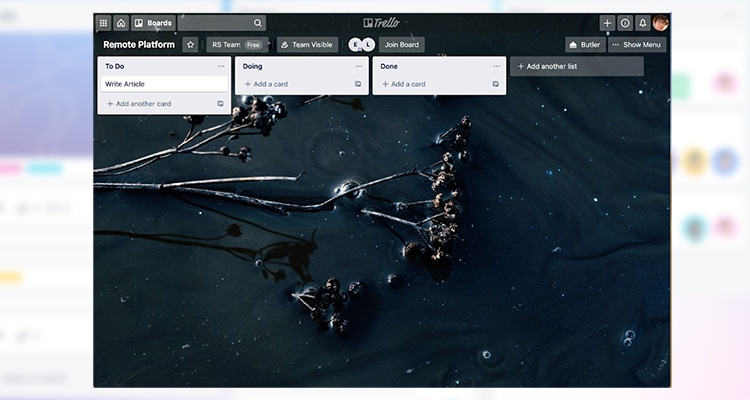
Here’s an example of a board. And companies can have multiple boards for different projects.
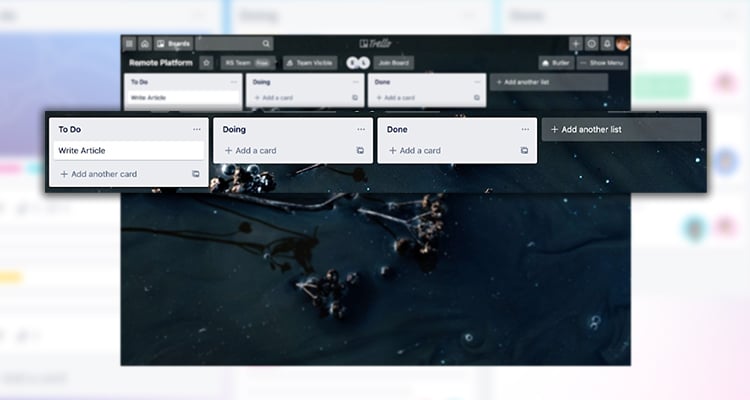
Next are Lists. Basically, it’s a collection of cards that are vertically arranged. By default, Boards have Lists named: “To Do’s,” “Doing,” and “Done.”
Your manager can customize and add more List titles, depending on the needs of your organization.
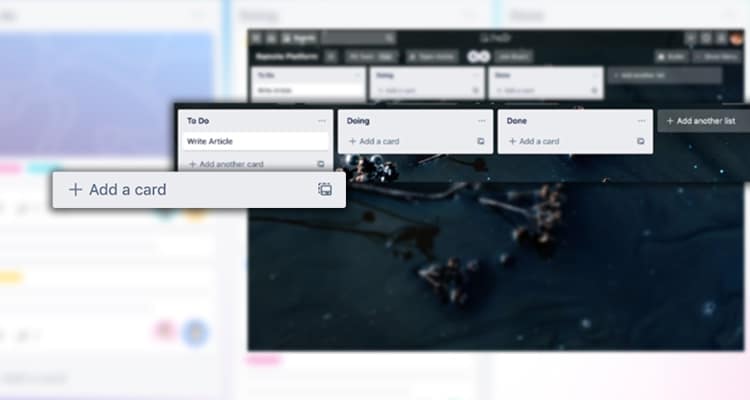
Lastly, there are Cards. Cards are the specific tasks under a list. Just click “Add another card” to create one.
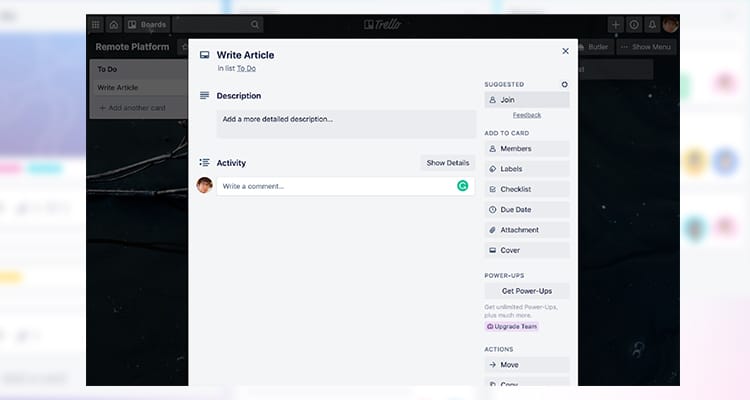
After creating a Card, you can write a detailed description of the tasks at hand. You can also comment on the activity section for updates or revisions.
What Sets Trello Apart from Others
So after knowing the basics of Trello, how do you maximize it compared to other project management tools?
Well, Trello’s edge is how simple it is.
Basically, you can move the Cards from one list to another, depending on its status.
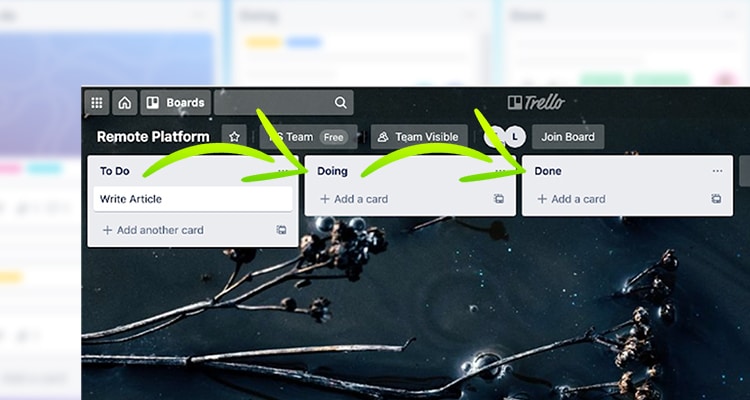
For example, in the Board above, your manager can assign a specific task and put it in the “To Do” List.
Once you start doing it, you can move the task to the “Doing” list. In this way, your manager can visually see that you’re working on it.
And when you finish the task, you can transfer it to the “Done” list.
Assigning Cards to Yourself or Your Teammates
Most customization settings are in the Cards of your Trello board. There are a lot of useful features you can apply.
First, you can assign tasks to yourself or your teammates.
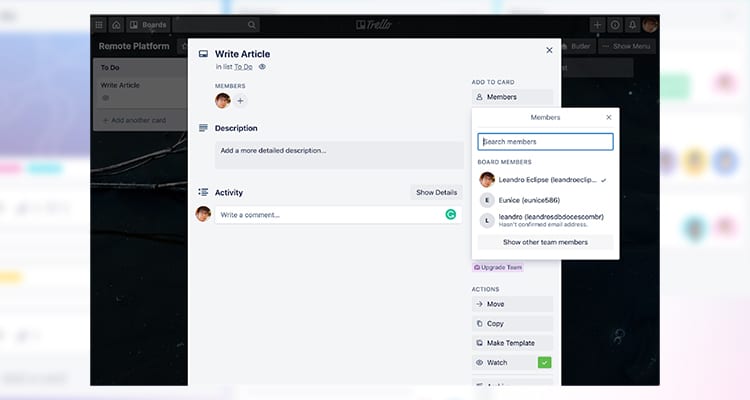
After creating a Card, just click the members option at the right menu. And then, add the members for the tasks to assign the Cards to them.
Setting Deadlines
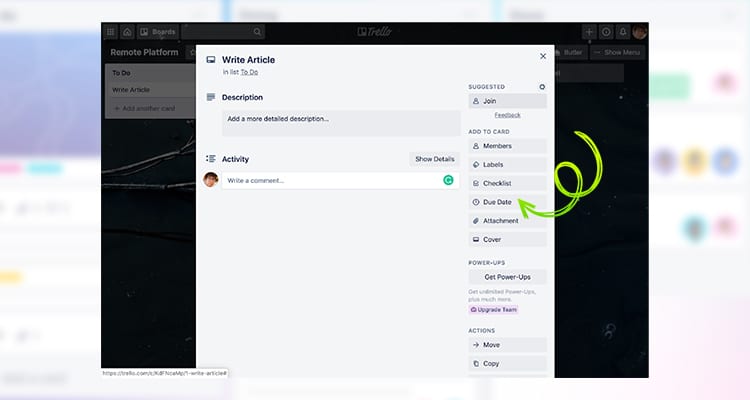
Next, you can set deadlines for tasks. Just click the “Due Date” option and input the deadline.
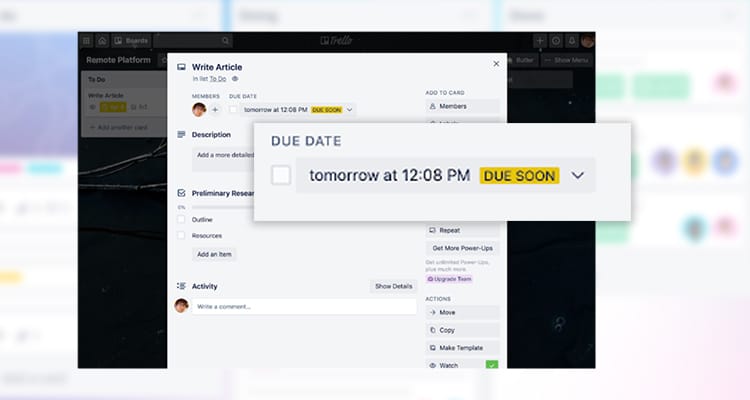
Once done, it will show a description of the due date in the upper part.
Adding Subtasks with Checklists
Many tasks can require multiple subtasks before you can complete it. You can also incorporate this into your Cards.
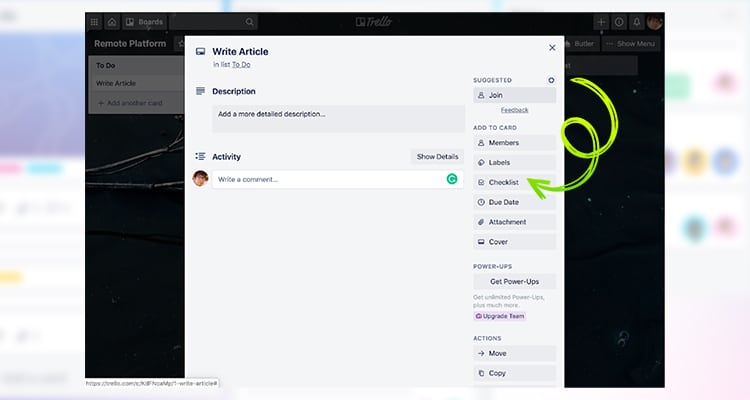
Just click the “Checklist” option. And input the subtasks.
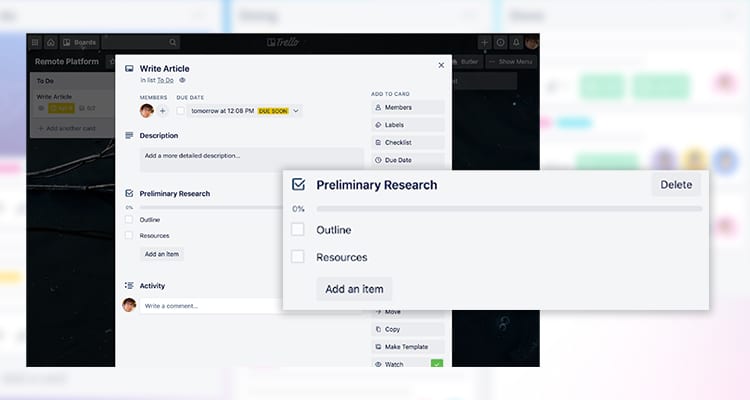
With this, it will show a checklist of the necessary subtasks to finish the main tasks.
So are you ready to use Trello in remote work? It’s quite a powerful tool for collaboration. Once you get a hang of it, you can create better output with the help of your remote team.
And if you’re still looking for a remote working job, you can sign up through Remote Staff for the best online job listings for Filipinos.
Remote Staff offers long-term remote working career opportunities, depending on your specialization.
Who knows? You might find your dream remote working job with Remote Staff.
Apply today!