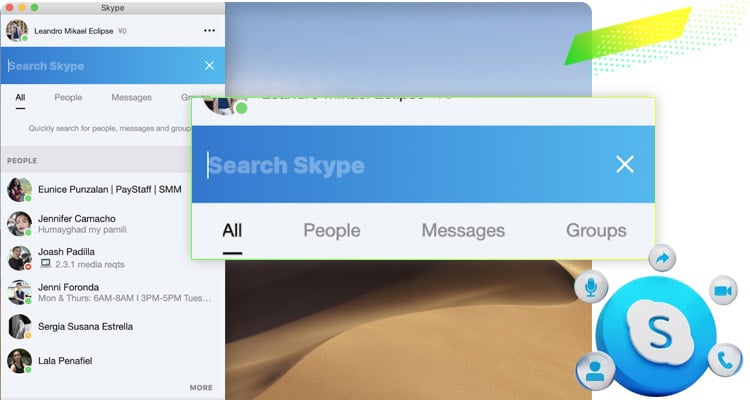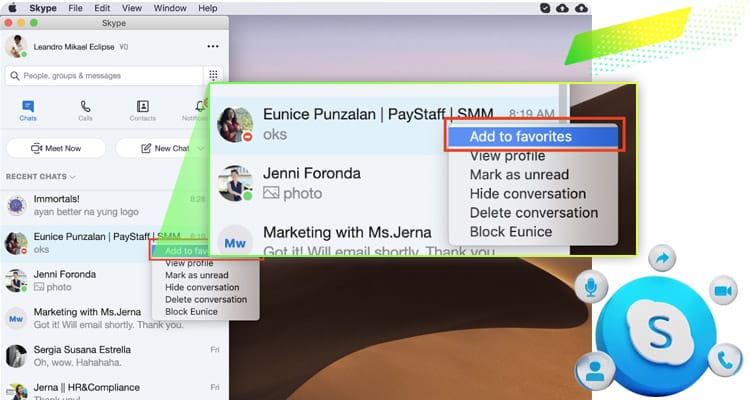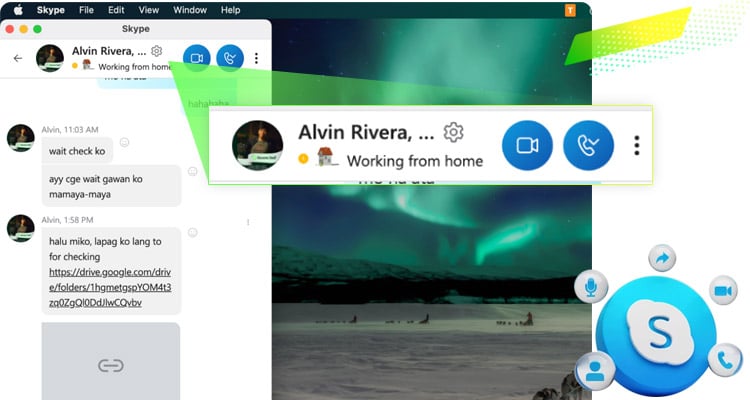Communication is crucial in remote work. When you communicate well, you can give better output and collaborate more effectively with your virtual colleagues.
Skype is one of the communication tools that a lot of remote companies use.
It’s an all-around messaging app that allows you to send instant messages, create video calls, and even call direct landlines and numbers. It’s quite a powerful tool once you figure out how to utilize its features.
So how do you use Skype for remote work? Here’s a walkthrough of its key features.
Adding Your Coworkers
After installing Skype, just add them to your contacts by searching for their email addresses. You can also accept contact requests from them as well.
Organize Your Chat Feed By Adding Favorites
Sometimes, you will receive multiple chat messages from different colleagues and/or group chats. And it can be pretty chaotic when you receive message notifications at the same time.
You can utilize the “Add favorites” feature to organize your messages. This will pin the most important groups chats and people at the top of your message list.
With this, you won’t miss important messages, even if you get a barrage of notifications.
Individual and Group Calls
Skype is known for its video call functionality. Just click the video button beside your colleague’s name to start a video call.
But what if you want to start a group video call? Simply add your teammates to a group chat. And then, start a video call.
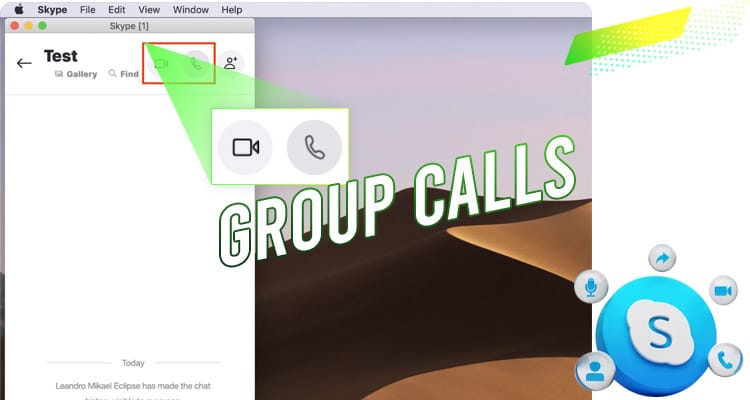
Your workmates in the group chat will automatically be part of the call when they answer it.
Call-Recording
It’s great to record calls to have a backup of your conversation. So, how do you do it on Skype?
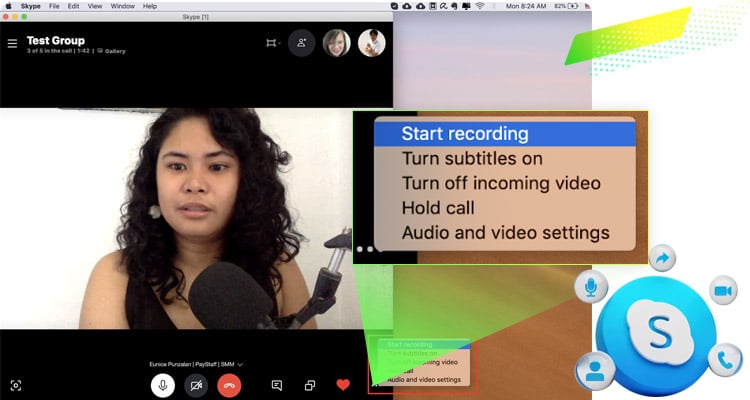
Just click the “…” at the bottom-right corner. And then, choose to start recording. After the call, you will have the option to download the recording of your video call.
Sharing Your Screen
Most people understand concepts and presentations better when they’re presented visually. So sometimes, it’s great to show slides or documents to give context to a topic.
For this, you can utilize the share screen option in Skype.
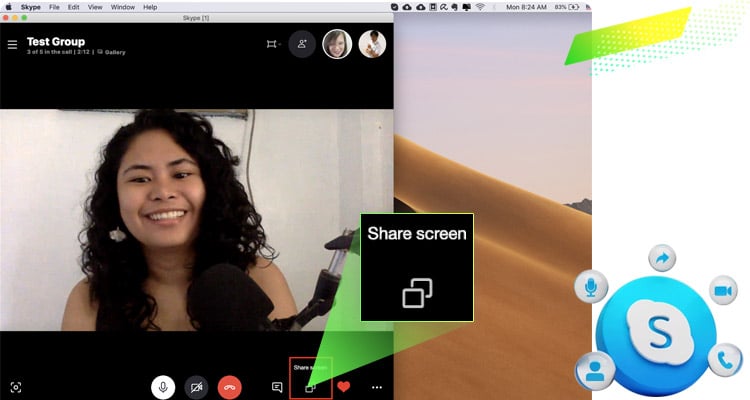
Just click the share screen button at the lower right corner. And then, you can choose a screen to share with your colleagues.
Local Calls
Did you know that you can also use Skype for calling local numbers?
Yes, even if you’re in the Philippines, you can call numbers from Australia or any other country using this feature.
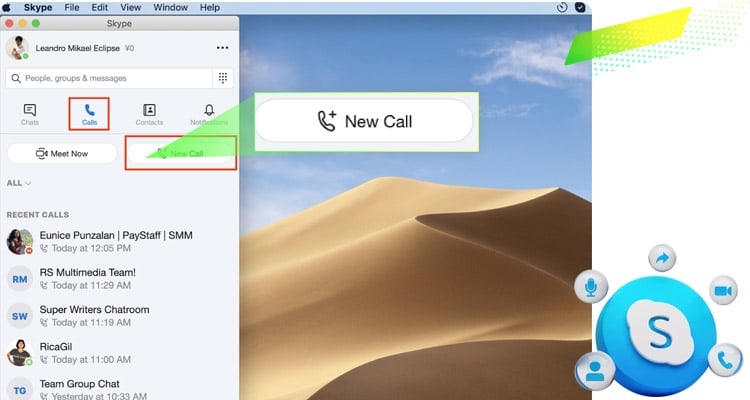
Just click the “New Call” option under the “Calls” tab.
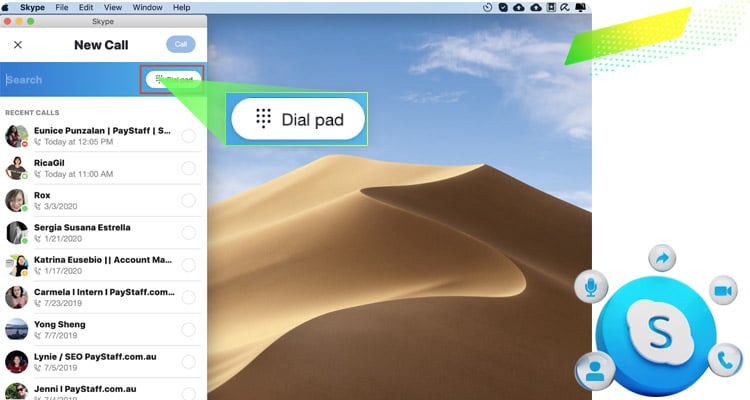
And then, pick the dial pad.
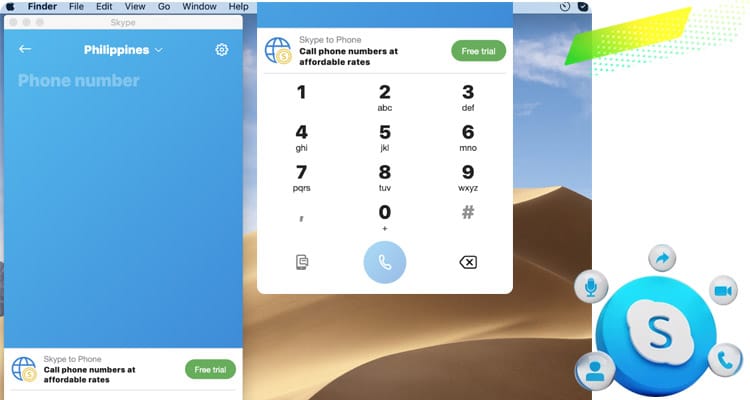
Afterwards, key in the number of the person you’re calling. Although, these calls aren’t free, so ask your boss first for some Skype credits.
So are you ready to communicate better with your team? Or are you still looking for a suitable remote job?
Look no further! Sign up through Remote Staff for the best online job listings for Filipinos.
Remote Staff offers long-term remote working opportunities, depending on your skills.
And utilizing the Skype features above will surely help you in collaborating with your virtual colleagues. Cheers!