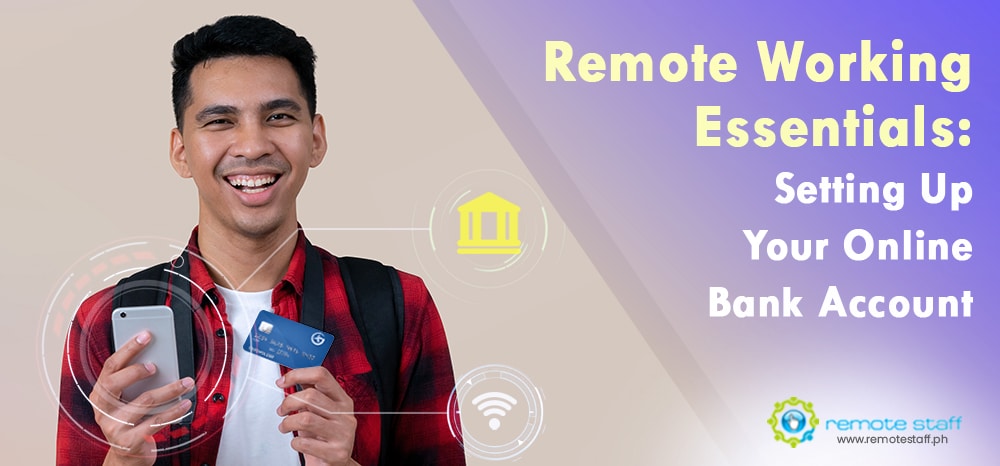Let’s say you’ve landed your first remote working job. First of all, congratulations! After all, that is why you’re following this blog or are on this website, right? Well done.
Now, let’s talk about one of the most important tools in a remote worker’s arsenal: an online bank account.
It’s quite basic, really. An online bank account allows you to receive payment from either your client or your agency in the quickest and most secure manner possible. Even if you have a PayPal or Transferwise account, for instance, an online bank account would allow you to check if payment has been transferred without leaving your desk.
However, do note that you need to have an actual bank account before you can have one online. If you already have one, though, you can proceed to enrolling it online. Here’s how to do it for five of the most commonly-used banks in the Philippines:
Banco De Oro (BDO)

Thanks to the sheer number of its branches and extended operating hours, BDO is arguably the most popular bank. I personally know of many people who maintain an account here for the convenience it brings. Thus, it’s a good place to start if you don’t have an existing account at the other banks yet.
-
Go to www.bdo.com.ph.
-
Click “Online Banking Login” > “Enroll Now”.
-
Check the box beside “I have read, fully understood and agreed with the Terms and Conditions.” Click “Submit.”
-
Fill out the resulting form. Make sure you input the correct account details as well as the contact number and email address you’re currently using. Hit “Submit.”
-
Take note of the ATM Activation Code on the acknowledgment page.
-
Go to any BDO ATM. Using your ATM Debit Card, select “Other Services” > “Activate Electronic Banking.” Enter your ATM Activation Code.
You should be able to access your online banking account 24 hours after the ATM activation.
Bank of the Philippine Islands (BPI)

Often touted as the oldest bank in Southeast Asia, BPI is one of the most trusted in the Philippines. As with BDO, you should be able to use your online account 24 hours after you successfully activate it via an ATM.
-
Visit the official BPI website.
-
Click on the “Login” button on the right uppermost corner.
-
Hit “Register Now” at the bottom of the log-in field.
-
Fill up the resulting forms and take note of the activation code provided at the end.
-
Use your BPI debit card to activate your account within 20 days.
Chinabank

Unlike BDO and BPI, Chinabank has an enrollment option for depositors without ATM cards. They would, however, have to visit their branch of account and fill out a form. (Specifically, It’s called the Online Enrolment portion of the Access to Alternative Channels form.)
Otherwise, you can carry out the following steps:
-
Go to the nearest China Bank ATM.
-
Select “Other Transaction Menu.”
-
Select “Activate E-Banking.”
-
Enter a 6-digit One Time Internet Banking PIN.
-
Re-enter the nominated 6-digit One Time Internet Banking PIN.
-
Get Transaction Receipt.
-
Go to the official China Bank website. Click the China Bank Online logo and click “ENROLL NOW” on the login page.
-
Read and agree to the Terms and Conditions.
-
Type in your ATM Card Number and One-Time Internet Banking PIN. Hit “Continue.”
-
Type in your login and transaction passwords.
-
Copy the system generated and temporary User ID.
-
Select the accounts you want to enroll. Hit “Continue” once you get a prompt saying that your Online Registration is completed.
-
Use your temporary User ID and nominated log-in password to log in.
-
Hit the “Agree” button on the Terms and Conditions page.
-
Choose at least two (2) Security Questions from the list. Provide your own answers to proceed.
-
Nominate a new User ID when prompted and then click “Update.”
-
Access your China Bank Online Personal Banking account with your nominated User ID and passwords.
Metrobank

This bank’s online registration absolutely requires an ATM card. On the other hand, you can also complete your Metrobank Direct application without activating a code on an ATM.
It’s also worth noting that the application will require your ATM pin at some point. Obviously, you shouldn’t key it in if there are people who can see over your shoulder, nor should you even attempt to enroll on a public computer. Still, the site’s virtual keyboard reduces the risk of hackers getting their hands on your PIN.
-
Select “ATM card” from the drop down menu and click “Continue.”
-
Fill out the succeeding form within 20 minutes. If you fail to do so, your session will expire and you’ll have to do everything from scratch. Fortunately, the process is pretty straightforward, so you shouldn’t have much trouble. It also helps to have your Metrobank ATM card on hand while you do this.
-
Hit “Continue” once you finish filling up the form.
Security Bank

While it’s relatively new, Security Bank does offer a lot of convenient features. Its branches often don’t have long lines either, and their electronic enrollment is a fairly simple process as well:
-
Click “Enroll Now” underneath the “Login” button.
-
Hit “Bank Accounts.”
-
Tick “Activate your enrollment through Enrollment PIN” and fill in the next two fields. You should have received your online banking enrollment pin via SMS when you opened a Security Bank account.
-
Click “I have read, fully understand and agree with the Security Bank Online Terms and Conditions.”
-
Hit “Submit.”
-
You should get a reference number afterwards, which you need to email to myrequest@securitybank.com.ph.
-
Check your phone or inbox for an SMS or email notification about the approval of your enrollment.
As always, exercise great care and caution when transacting online. Don’t share your password or one-time passwords (OTP’s) with anyone, and be wary of emails asking you to log in to your account to verify your identity.
Lastly, steer clear of those social media games that get you to share answers to your security questions. Because, really, who wants to hear about your mother’s maiden name or your first pet’s name? Other than someone who wants to hack into your online account, of course.
Happy banking!