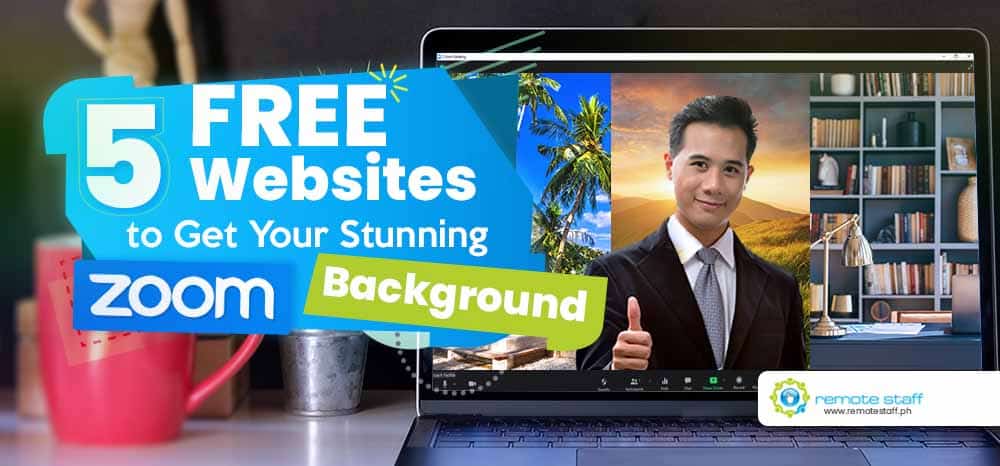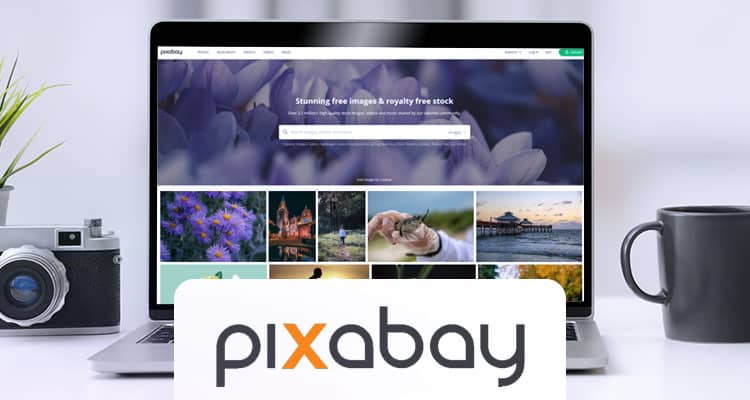With the onset of remote working, collaboration is brought from the boardroom to the virtual world. Arguably, Zoom became the go-to video conferencing tool for most businesses. After all, it’s pretty easy to use, and it has a lot of features.
Similar to office meetings, we want to look good on Zoom as much as possible. Well, first impressions do last. Aside from our physical appearance, our background should also be impressive. What if you don’t have a pleasing workspace? Will you settle for a chaotic backdrop?
Not really! Zoom has a virtual background option to enhance your virtual office space. And you don’t have to settle for ordinary or overly used ones. Here are 5 free websites to get your stunning Zoom background.
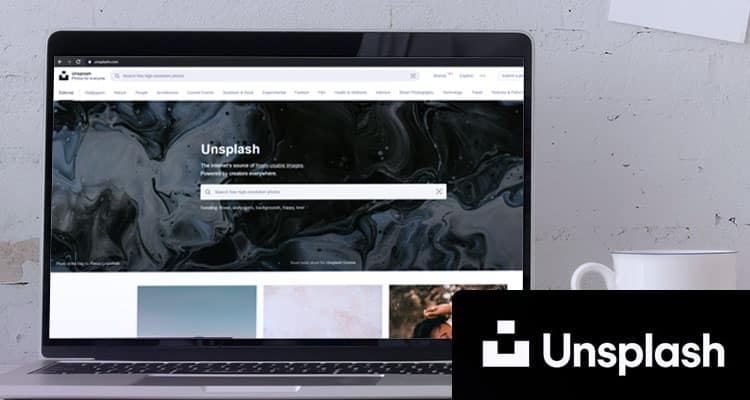
Unsplash
With over 2 million photos in their library, Unsplash can undoubtedly provide the best images for your needs. Contributions span from all around the globe from top photographers with high definition snapshots. Currently, it’s acquired by Getty images, one of the leading stock image providers in the world.
They have compiled some of the best Zoom backgrounds you can choose from.
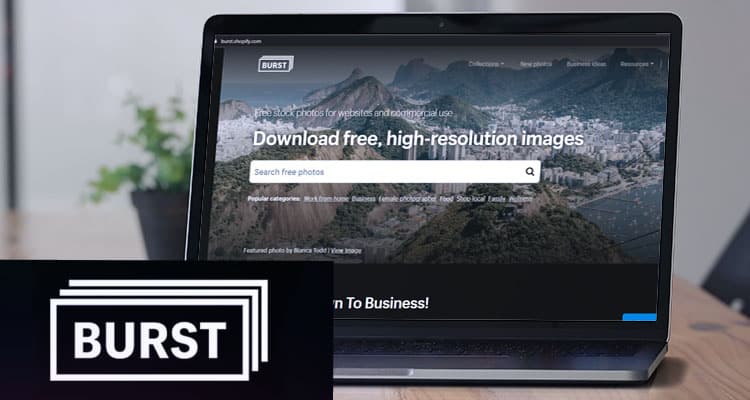
Burst
Another website you can trust is Burst by Shopify. Burst provides high-quality images with creative commons not needing attribution. You can use it wherever and whenever you want to!
And here are their zoom backgrounds you can utilize for your meetings.
Pixabay
Pixabay is a free website for stock photos, illustrations, vectors, and more. You don’t need to pay anything to get the best Zoom backdrop for you. Here are some curated backgrounds you can use from this website. It’s owned by Canva, one of the best and simplest graphic tools in the world.
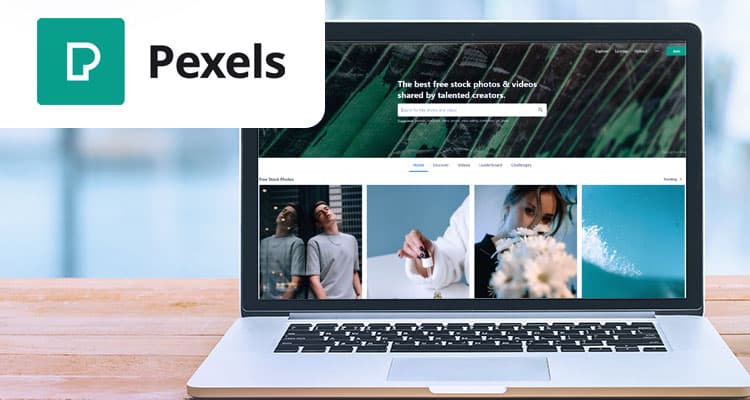
Pexels
Do you want thousands of readily available Zoom backgrounds? You can choose your image in Pexels. Founded in 2014, Pexels is a free stock image platform with pictures ranging from places, personalities, and now, background offices.
Canva also owns Pexels. You can select the best one over these 70,000 images in this link.
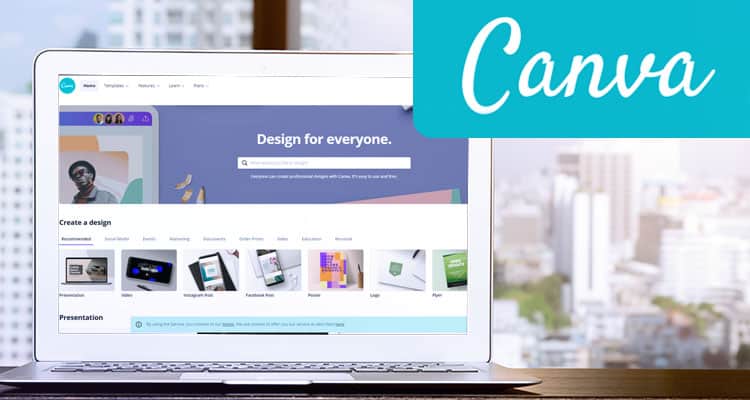
Canva
What’s stopping you from customizing your backgrounds fully? Did you know that you can actually create your own background designs with Canva! You can set up a background with your meeting agenda. Or just play with additional words and visuals for some virtual event that you scheduled.
Here are some customizable templates for you to use!
How to Set It Up
Ready for your unique virtual background? Here are some simple steps to have one. Take note; some computer systems can’t process the background images. With this, you need a green screen background.
But for most modern laptops and desktops, it’s a simple 5 step process.
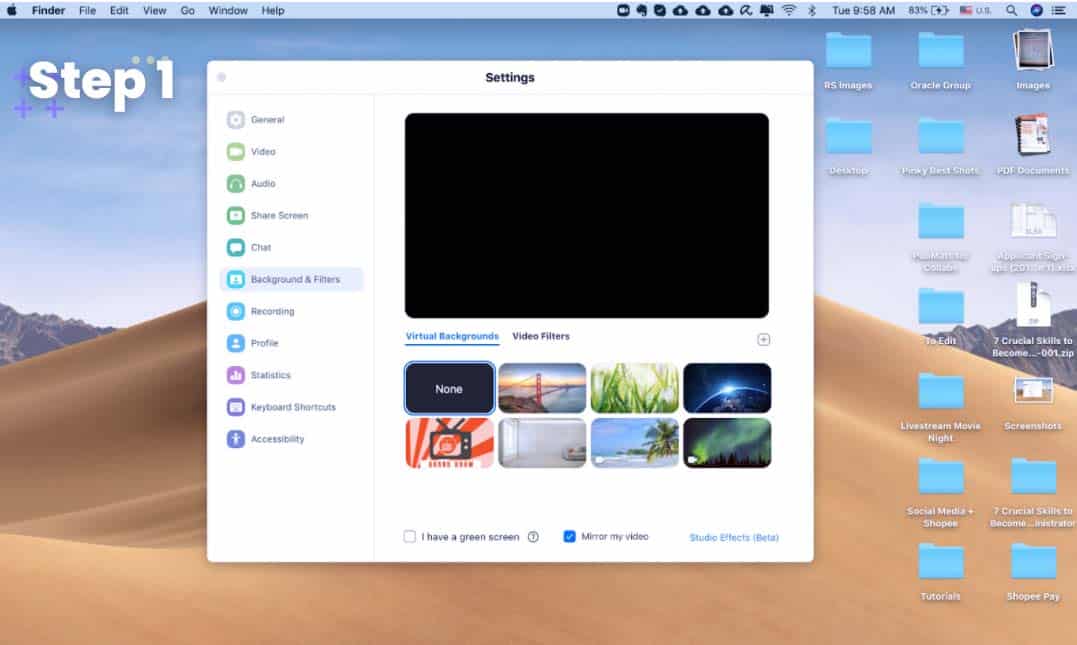
First, click settings and go to “Backgrounds & Filters.” There you can see the available backgrounds from Zoom.
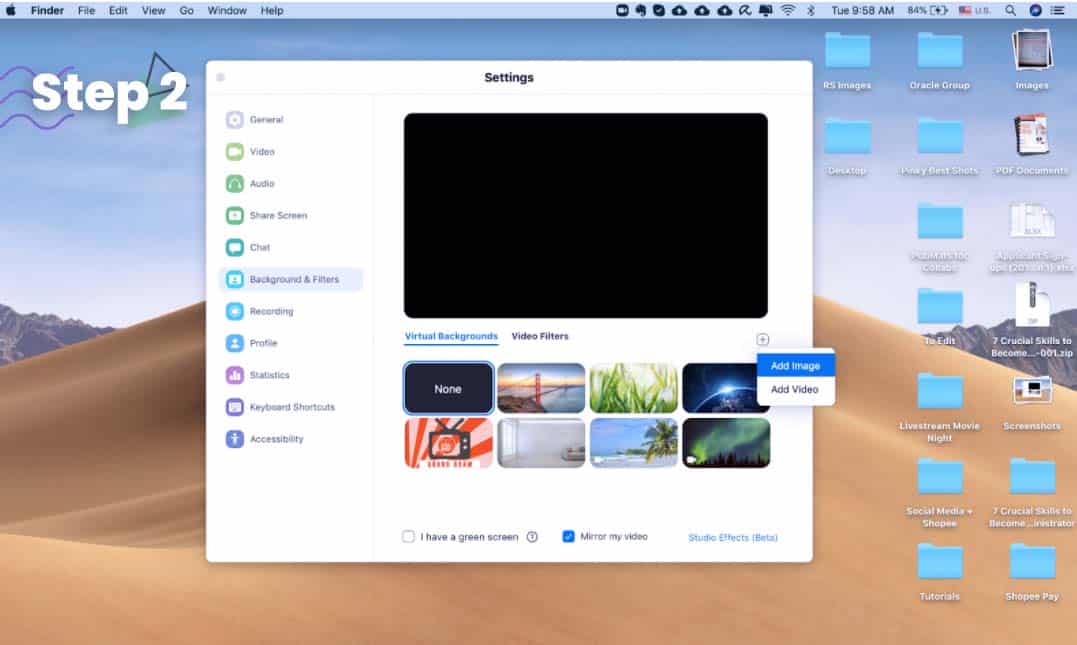
Next, click the “+” button and choose “add image” or “add video,” depending on your desired background.
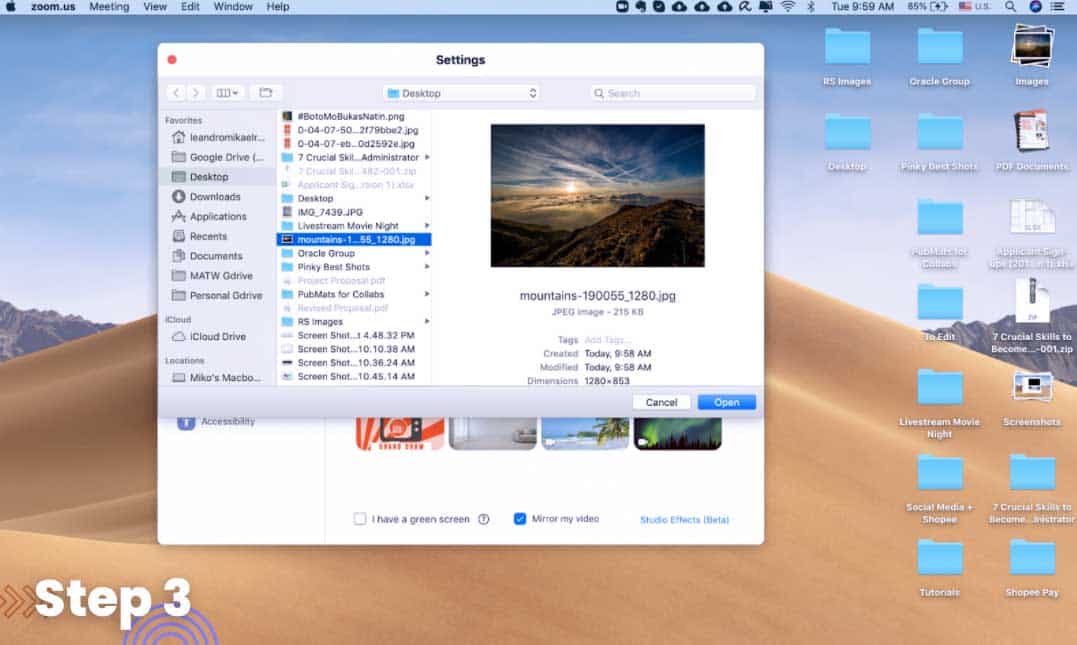
Afterwards, select the file you want to use. In this case, I will upload this beautiful mountain sunrise shot.
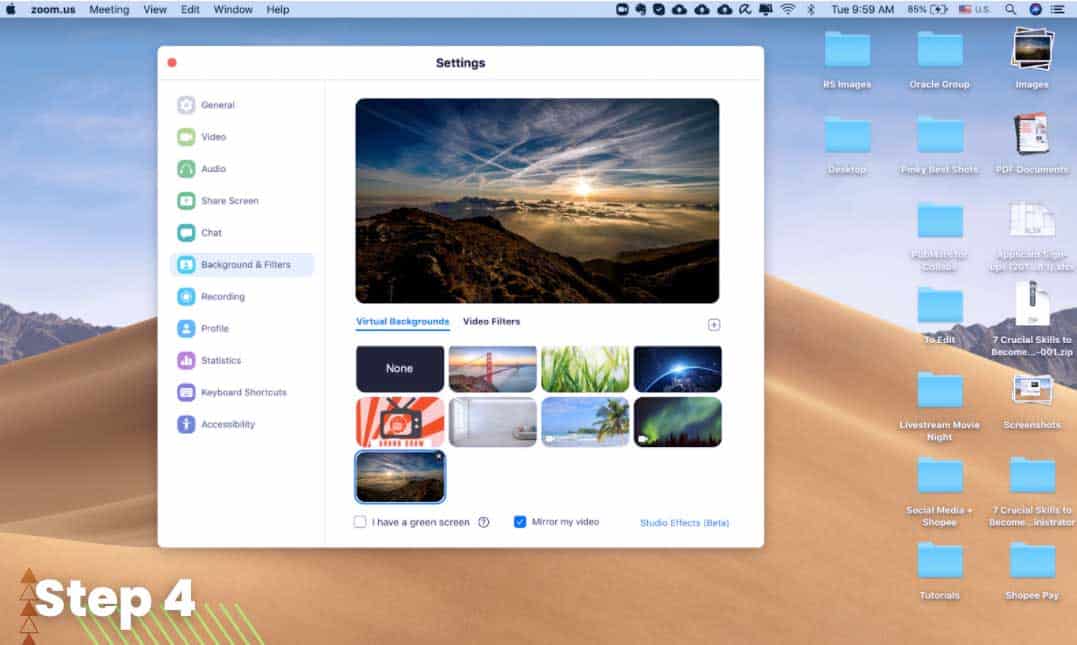
And then, choose the background of your choice.
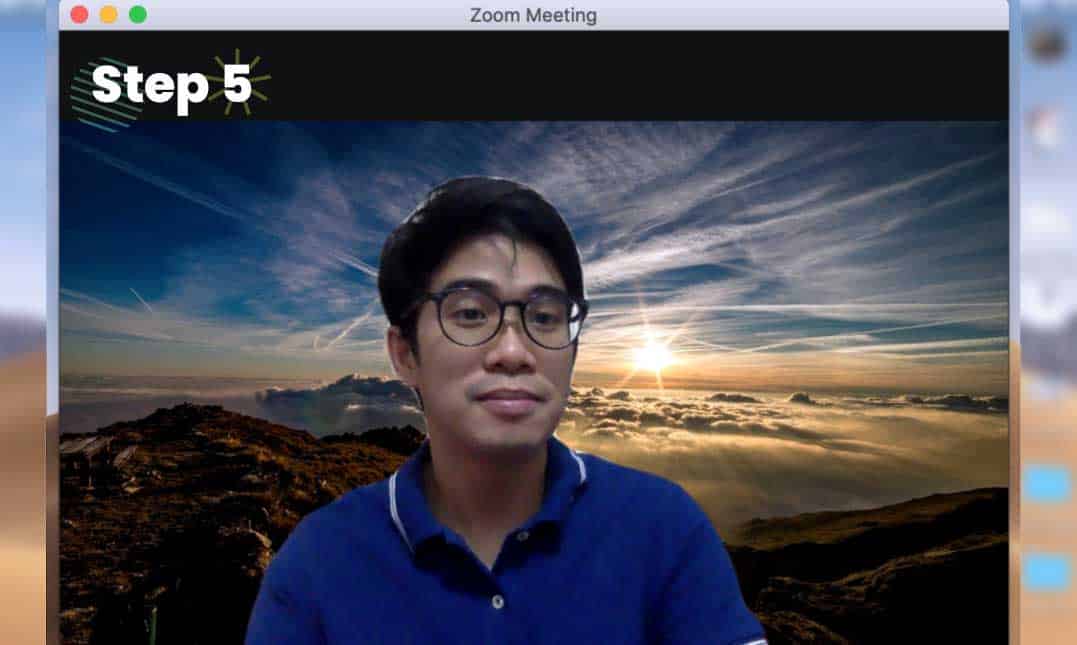
Voila, you are now at the mountain top! You can be as creative as possible to make the best video conferencing experience. Of course, it depends on the situation. You can use a living room or office space background for more formal meetings.
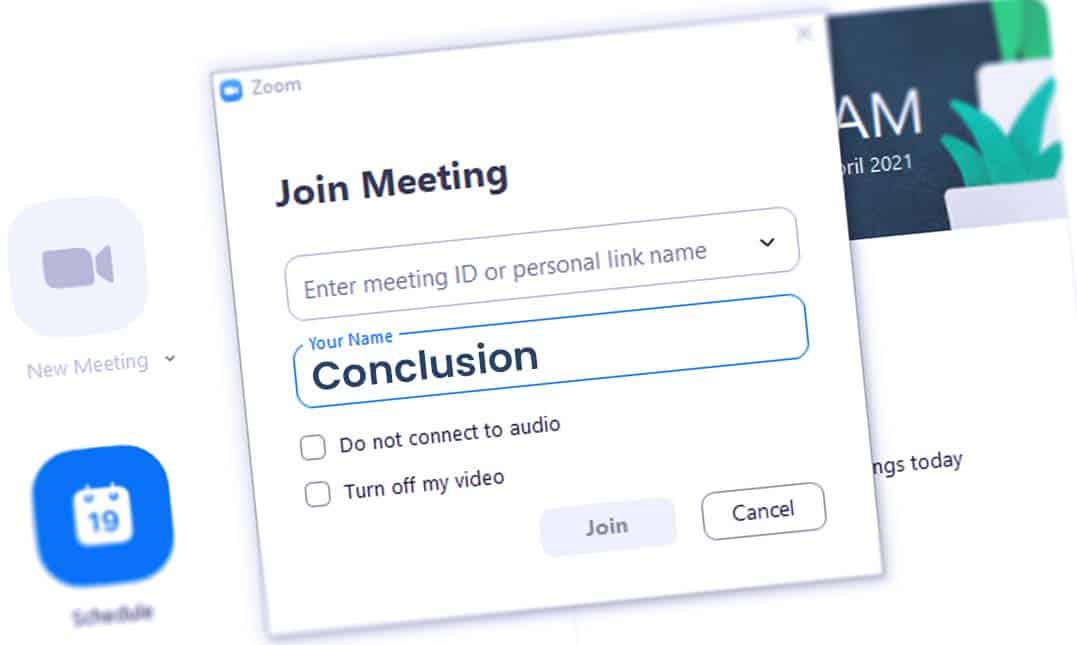
Conclusion
Ready to make your colleagues in awe? Change your zoom backgrounds today and set yourself apart from the rest. Cheers!